Writing academic articles in Markdown
TLDR: I write my papers in Markdown using:
- Markdown Preview Enhanced in VS Code
- Pandoc to export to any format (Word/PDF in my cases).
- lua-filters and .tex-templates to stylize the documents
It’s really nice. Here are some more extensive articles / videos about writing academic papers in markdown which uses a similar workflow to mine:
- This article by Jaan Tollander is really all you need.
- Extensive video by Shaping Openness.
- Shorter article by BrainBaking.
I’ve been on the search for a lightweight and reliable way to write academic articles, but it’s more difficult than you’d think. Today, the gold standards are LaTeX (for math, physics and engineering) and Word for basically everything else. While both of these tools are good, they’re lacking in several aspects.
Word has too much functionality. For scientific articles, all you really need is the abilities to:
- create headers
- insert figures
- insert tables
- write mathematical expressions/chemical formulae etc.
- reference and cite
Beyond this, Word offers a bunch of things which really is just bloat, like different fonts, shapes, colors, etc. It also is severely lacking in points 4 and 5. Also, it uses the .docx-format, which is impossible to read without using Word.
LaTeX is way better in points 4 and 5, as writing mathematical expressions and referencing using .bib is extremely easy. It also cuts down on the bloat. However, it has a bit of a learning curve, is a pain to set up and has several quirks that you have to get used to. You can skip the setup by using Overleaf, but then you restrict your writing to when having internet access, and you’re relying on Overleaf servers.
In the end, I’ve settled on writing in pure Markdown and use a set of tools to get everything you need to write scientific articles. I keep my paper-files in a subdirectory in the .git-repo for my project, so that everything is kept in .git and is in the same place. I then use Markdown Preview Enhanced and Pandoc to generate the desired formats.
What is Markdown
Markdown is a lightweight markup language that uses plain text formatting syntax to create structured documents. Here are some basic examples of Markdown syntax:
Headers:
# Heading 1
## Heading 2
### Heading 3
Emphasis:
*italic* or _italic_
**bold** or __bold__
Lists:
- Item 1
- Item 2
- Subitem 2.1
- Subitem 2.2
1. Numbered item 1
2. Numbered item 2
Links:
[Link text](http://example.com)
Images:

Code:
`inline code`
Markdown Preview Enhanced
*This requires Visual Studio Code
Markdown Preview Enhanced is an extension available in Visual Studio Code that allows you to preview your Markdown-files while writing them. It also supports Mathematical expressions in a LaTeX-style. Writing in your code editor allows you to easily check your code for results and then quickly add them to your paper. In general, this creates the best writing experience I’ve had.
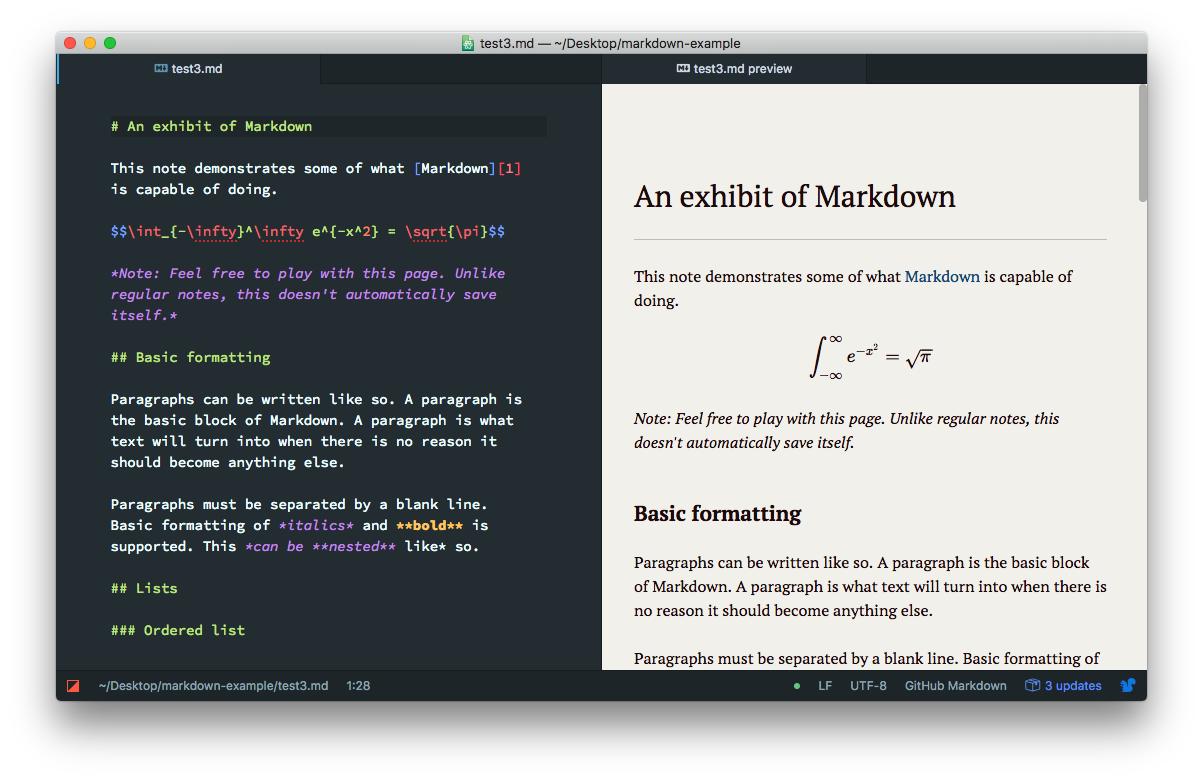
Converting to .html, .tex, .pdf, .docx using Pandoc
The magic sets in when you combine Markdown Preview Enhanced with Pandoc. Pandoc is a versatile document converter and markup language processor that allows for the conversion between different document formats, and it integrates with Markdown Preview Enhanced.
By specifying arguments in the YAML-header of your document (see below), you can export your .md file to many other formats. I’ve used it for creating .docx and .pdf-files, and in both cases it has created well-stylized files.
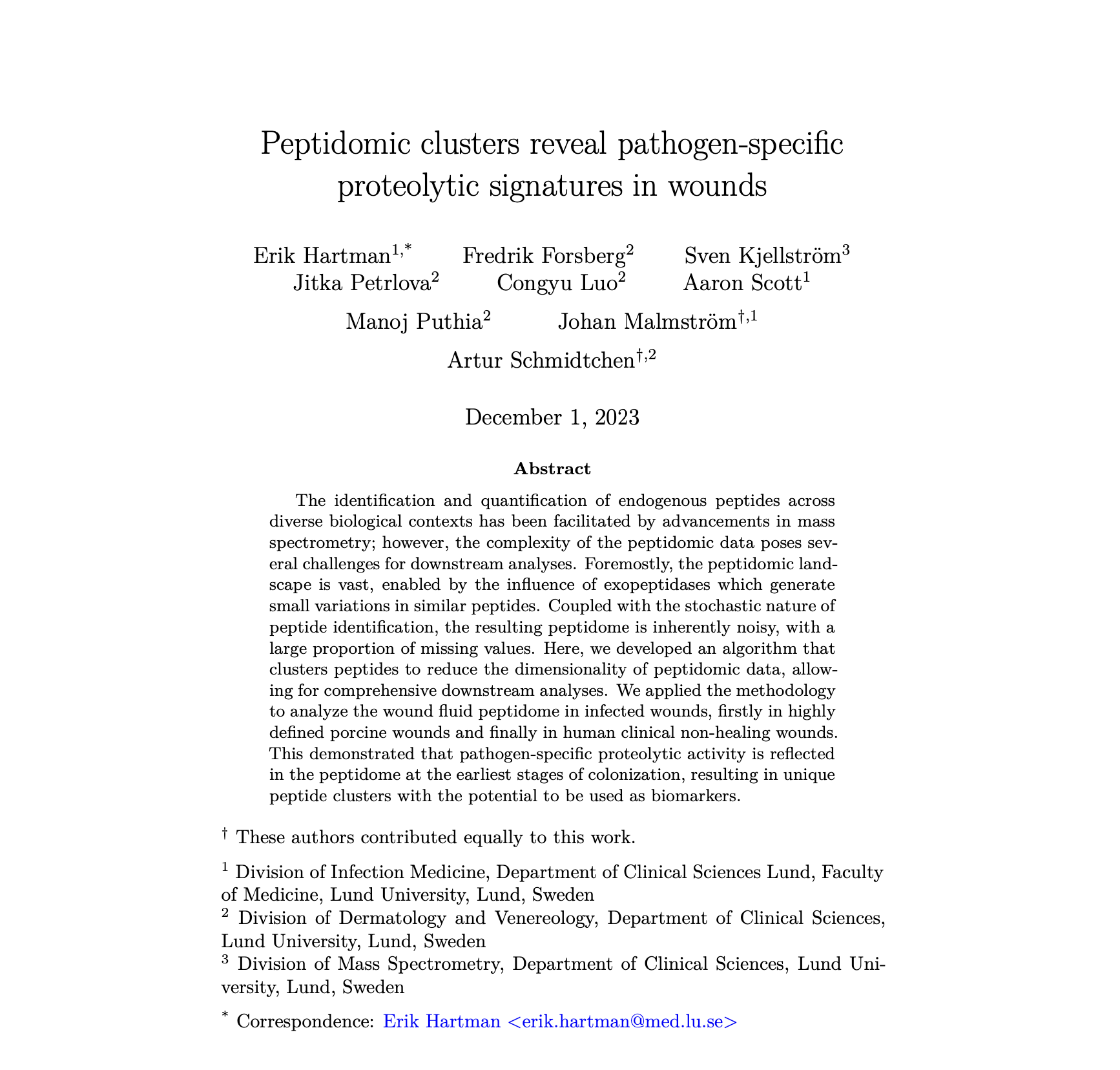
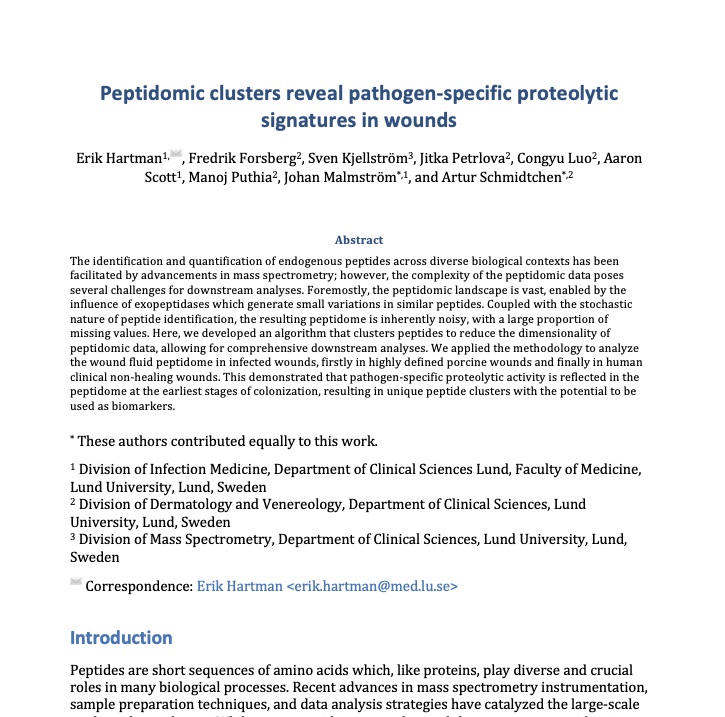
The YAML-header
To convert the file, you need to declare some properties the header of your markdown file. The header sits at the top of the file, and may look like this:
---
title: My title
institute:
- lu: Lund University
- ki: Karolinska institutet
author:
- Erik Hartman
institute: lu
- Author nr2
institute: ki
- etc...
output:
word_document:
path: /paper/main.docx
pandoc_args: ["..."] # some pandoc args
citeproc: true
export_on_save:
pandoc: true
bibliography: bibliography.bib
csl: vancouver.csl
---
I use lua-filters to create the author-list. To add these, copy the author-info-blocks.lua and scholarly-metadata.lua from here and then insert the following to your pandoc_args:
pandoc_args: ["--lua-filter=scholarly-metadata.lua","--lua-filter=author-info-blocks.lua"]
More information about using Pandoc with Markdown Preview enhanced can be found here.
There are a bunch more extensions and plug-ins that you can add if you wish, but what I outline above is really all you need for most purposes.
Enjoy Reading This Article?
Here are some more articles you might like to read next: